Google Search Console (GSC), previously referred to as Google Webmaster Tools is a free web service provided by Google that enables website owners to gain valuable insights into their website’s performance in Google’s search results.
With a variety of features such as website analytics, search performance data, sitemaps, crawl errors, and more, GSC allows webmasters to submit new URLs and pages for crawling, receive notifications about security issues on the website, and remove content from Google’s search results.
Understanding the Limitations of Google Search Console
Google Search Console (GSC) offers a range of features that provide valuable insights into a website’s performance in Google’s search results. However, it does come with certain limitations that users should be aware of.
Some of the limitations of Google Search Console include:
Sampled Data: GSC provides only a sample of data instead of all the data. For instance, it only provides up to 1000 rows per/report, which is a limitation for those who manage large websites with extensive data.
Time Lag: There is often a time lag between data collection and the reporting of that data in GSC. This time lag can range from a few hours to a few days, making it difficult to obtain real-time insights into a website’s performance.
Limited Historical Data: GSC provides data only for the past 16 months. This means that users cannot analyze data for a longer period and may miss out on identifying trends over a longer period.
GSC Poll Results from SEO Experts
In a recent SEO poll on LinkedIn, participants were asked about the maximum duration of historical data that can be exported using GSC.
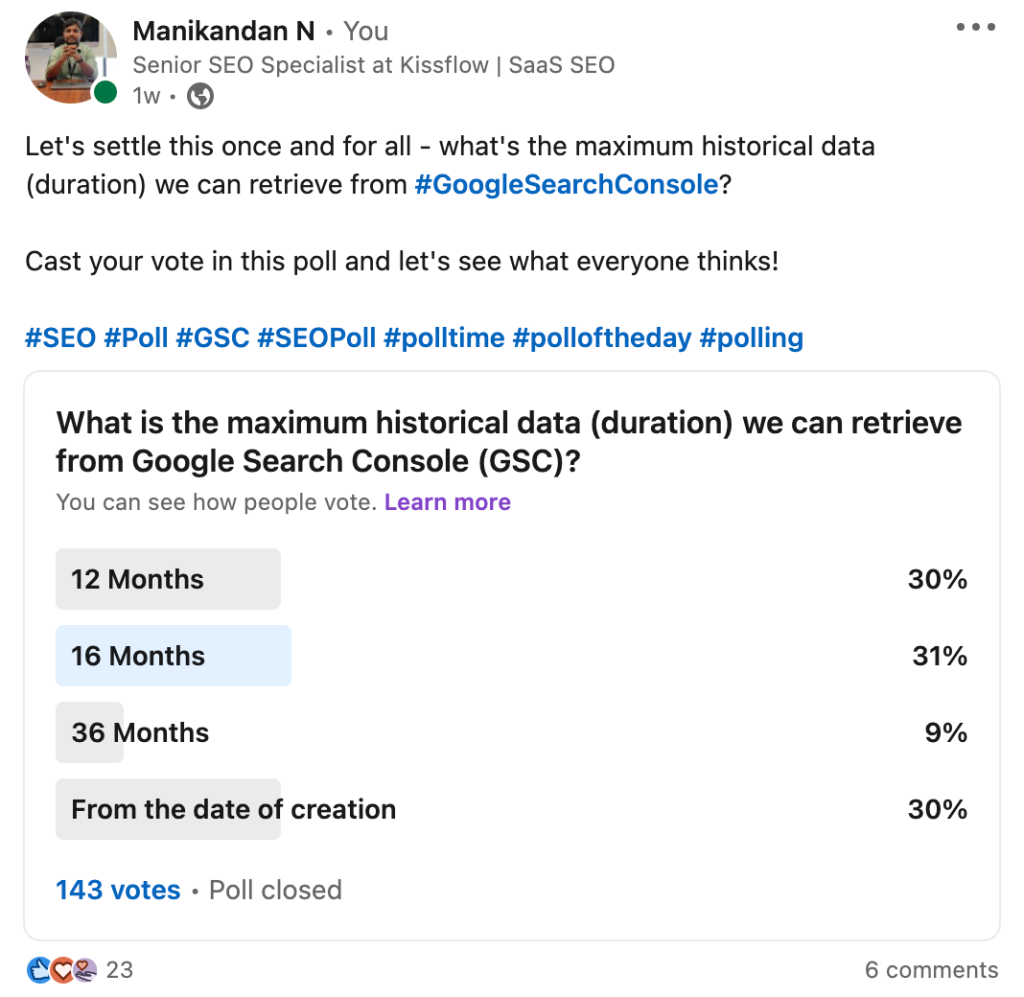
According to the results,
- 31% of the SEO professionals voted for 16 months,
- 30% thought it was 12 months, and
- 9% believed it to be 36 months.
- The remaining 30% of the respondents thought that the duration of the historical data is calculated from the date of creation.
How to Overcome the Google Search Console UI Limitations?
Google Search Console API is a web service that allows developers to programmatically access and manipulate data from Google Search Console (GSC), which is a free tool provided by Google to help website owners monitor their site’s performance in Google search results.
Using the GSC API, developers/SEO experts can retrieve data about a website’s search performance, including impressions, clicks, and average position, as well as data about the site’s indexed pages, crawl errors, and security issues.
Advantages of Using GSC API Vs GSC UI
The Google Search Console (GSC) API provides several advantages over the GSC user interface (UI).
With the API,
- You can automate routine tasks
- Retrieve data programmatically
- Scale your analysis across multiple sites or large amounts of data
- It provides more detailed and granular data than the UI, allowing you to identify trends and patterns that might not be visible in the UI
- You can also filter data by various dimensions and perform custom calculations or aggregations
- The GSC API can be integrated with other tools and platforms, such as Google Sheets, Looker Studio (formerly Data Studio), or custom dashboards, to create powerful and flexible reporting and visualization solutions
But Wait, I’m Not a Developer, Can I Still Benefit from GSC API?
Of course, yes!
In this GSC API guide for SEO, I will show you how to use the Google Search Console API to extract up to 25,000 rows from your GSC account without any coding knowledge or experience.
Step-by-Step Guide to Export 25000 Rows using GSC API for SEO
Unlock the power of Google Search Console data by exporting 25,000 rows in just 13 easy steps!
No coding knowledge is required!
Here are the following steps involved: –
Step 1: Google Search for “Search Analytics API” and open the “Search Analytics Overview” page.
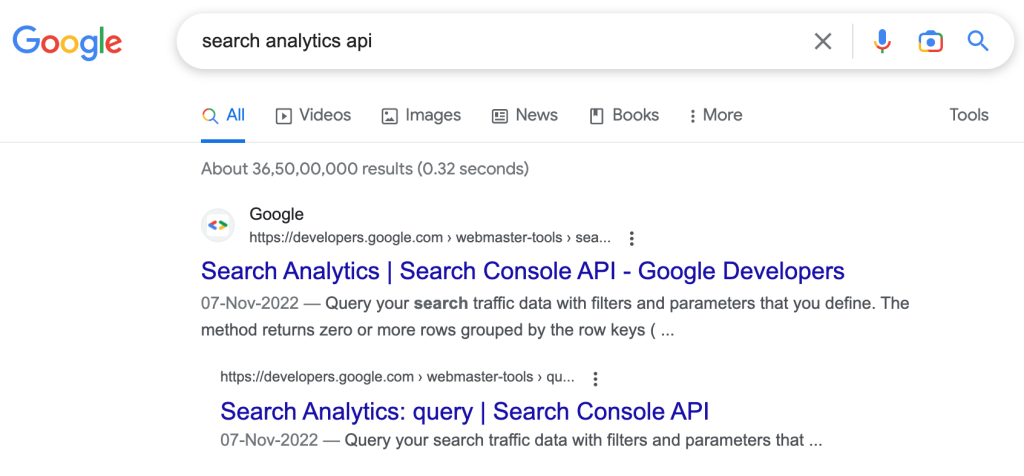
Step 2: Click on the “query” button under the Search Analytics menu and click on the “Try It” button.
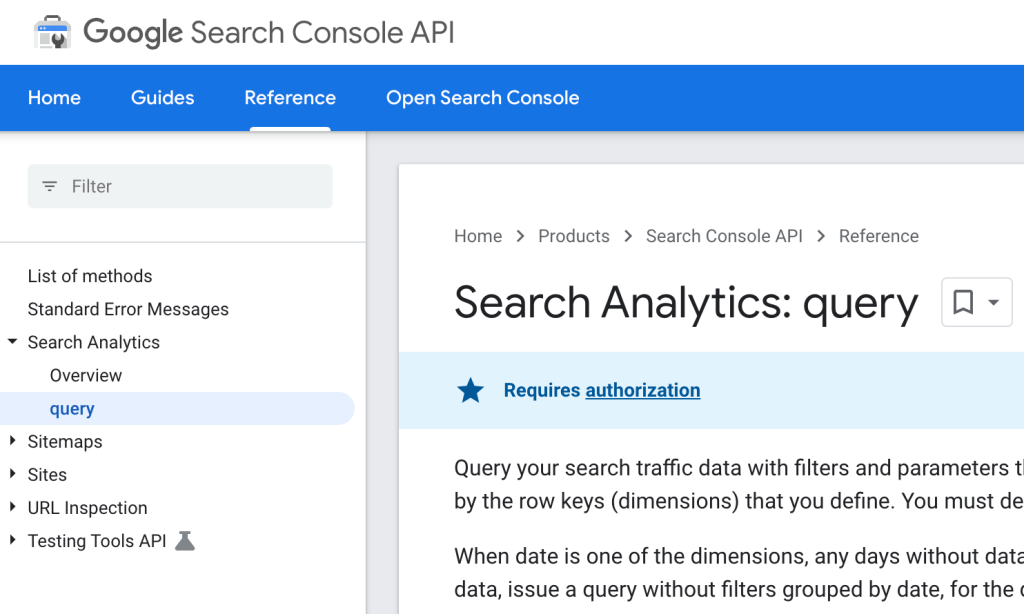
Step 3: Click the “Try it!” button on the right and click “Expand” for a full-size view to play around with GSC API
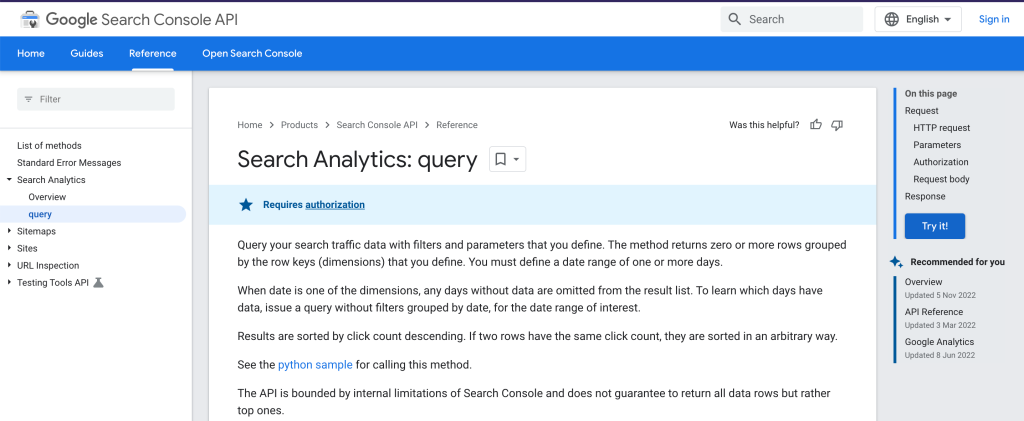
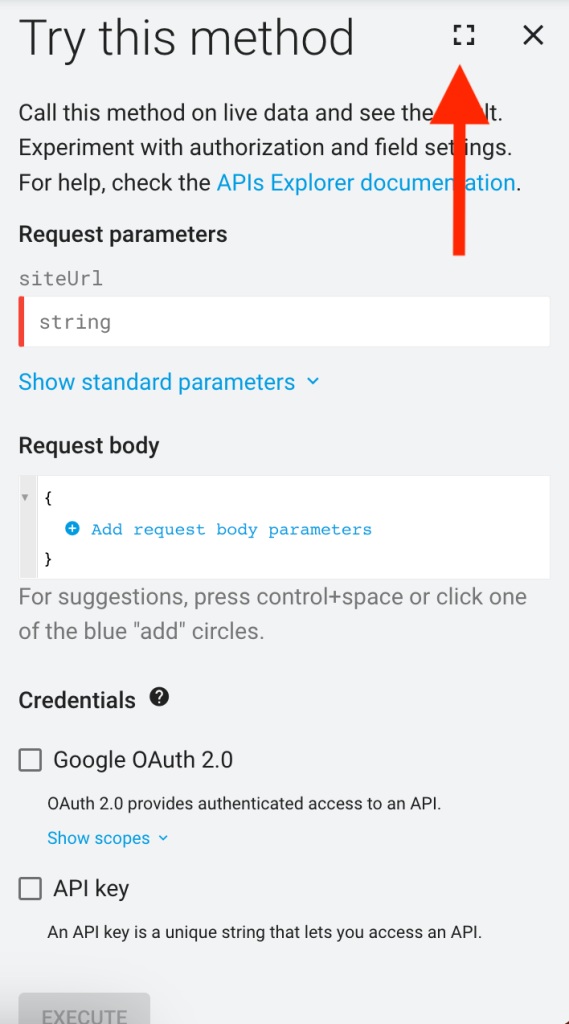
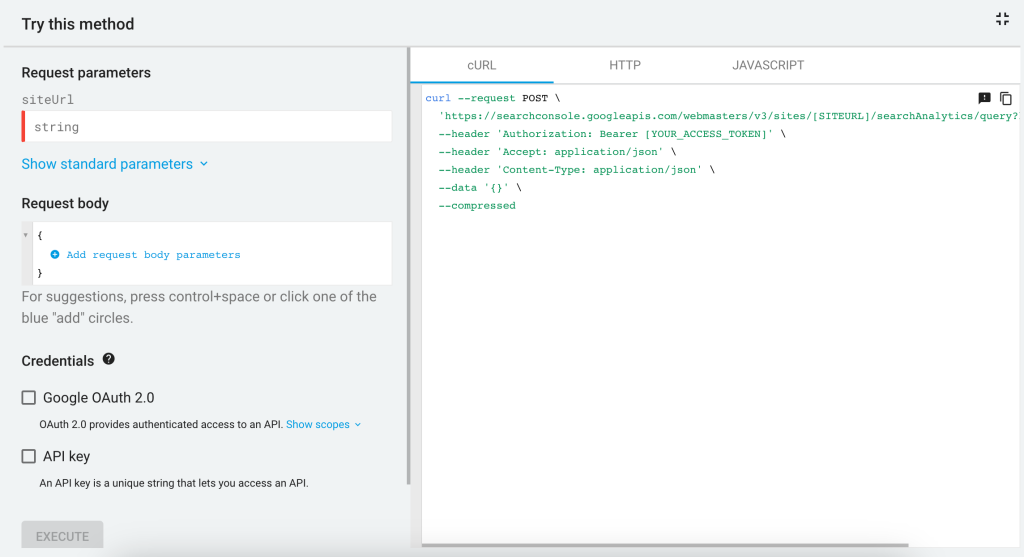
Step 4: Enter the name of the GSC property i.e. URL that you want to export 25000 rows at the “siteUrl” under the “Request Parameters” field.
Example:- https://seoanalyst.me
Note: You must have admin access for the requested GSC property.
Step 5: Now, enter the following basic piece of code in the “Request Body” field.
It talks about
- Starting & Ending date of the requested data,
- What dimensions do you need like, “DATE”, “QUERY”, “PAGE”, “COUNTRY”, “DEVICE”, “SEARCH_APPEARANCE”, and
- Add the row limit to 25,000 rows
{
“startDate”: “2018-04-12”,
“endDate”: “2023-03-10”,
“dimensions”: [
“QUERY”,
“PAGE”
],
“rowLimit”: 25000
}

Step 6: Enable/Tick “Google OAuth 2.0” and “API Key”.
Complete setup information is here
Step 7: Click “Execute”
Step 8: You will get a “200” HTTP success code if you followed all the procedures as per the above steps.
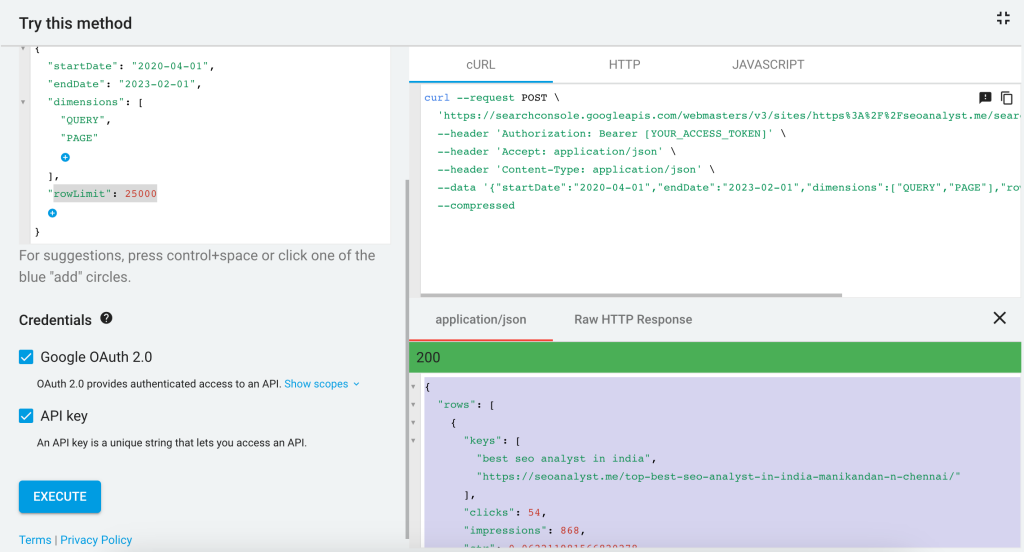
Step 9: Use Cmd+A or Ctrl+A to copy all the application/json results of step 8.
Step 10: Open https://konklone.io/json/ in a new tab
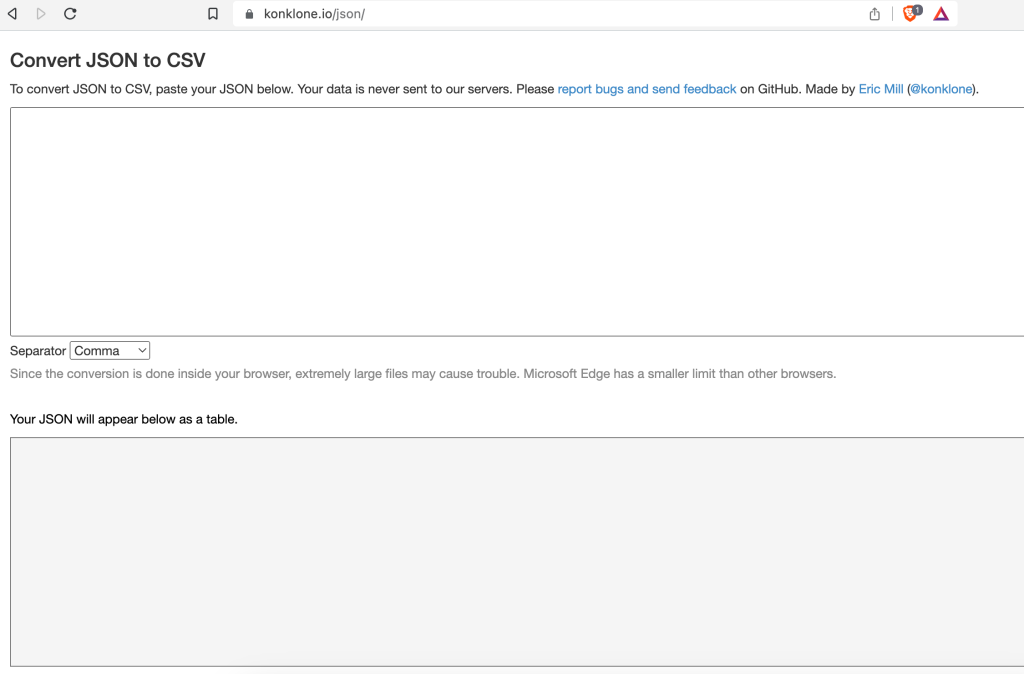
Step 11: Paste the copied results in the “Convert JSON to CSV” field
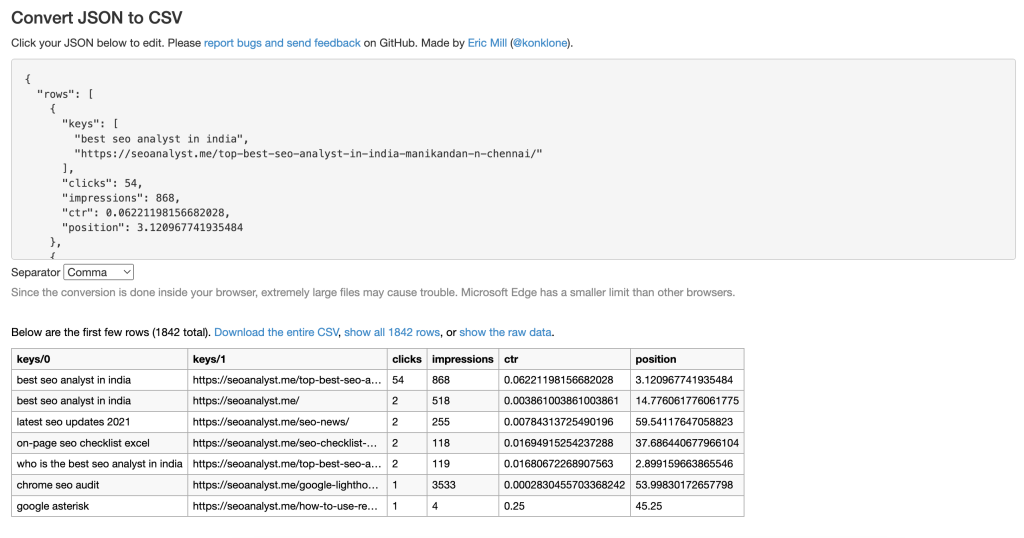
Step 12: That’s it!
Your JSON results will be available for download as a CSV file.
Step 13: Click on the “Download the Entire CSV” anchor and save the 25000 rows (as per your data availability) in your local storage.
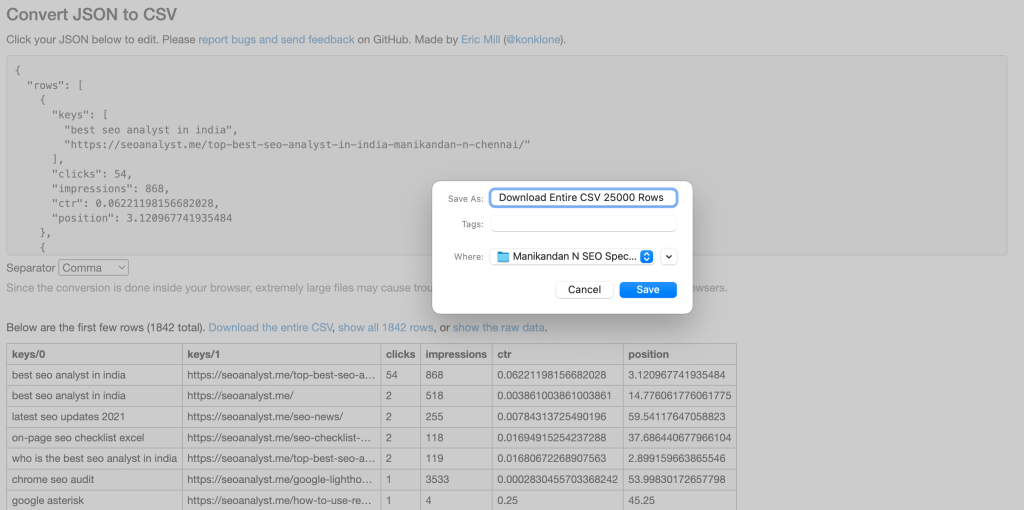
With these simple steps, you’ll be able to access more data, gain deeper insights, and improve your website’s search rankings. Make the most of your GSC data with this foolproof method to export 25,000 rows from your GSC property.
Try it out today!
Let me know your thoughts in the comment section about using GSC API to export 25,000 rows within minutes without coding skills.

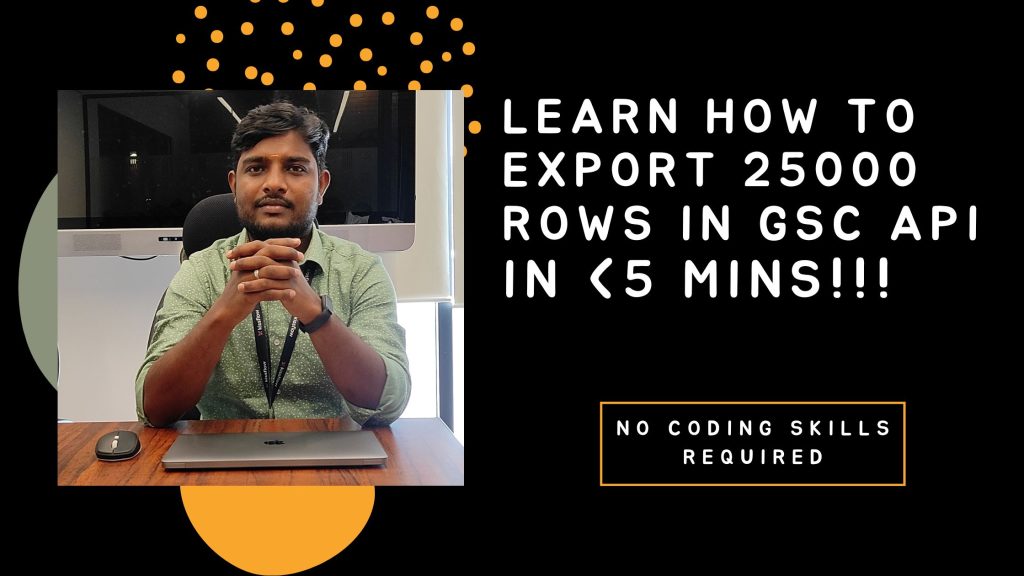
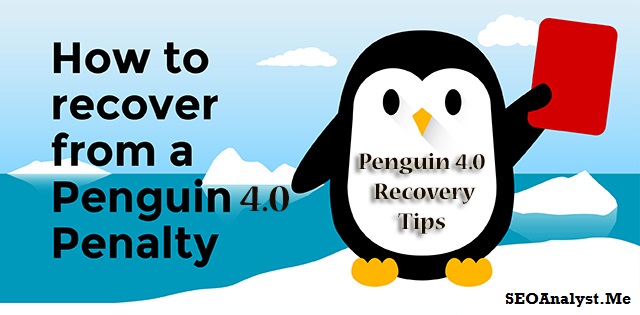
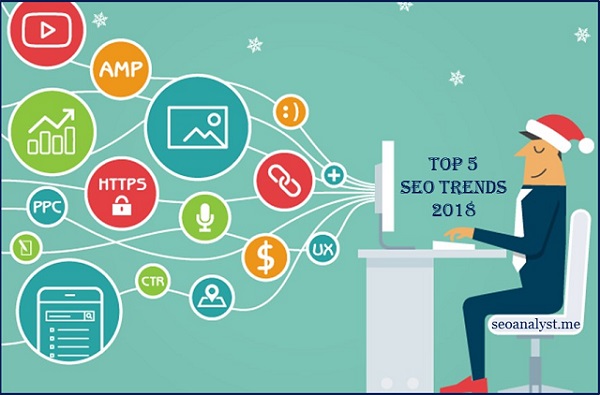
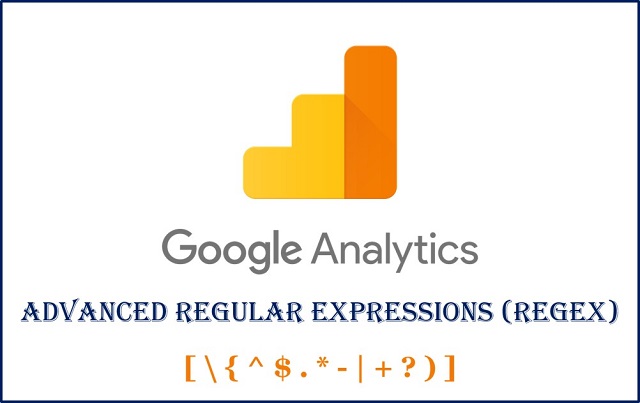
tq for the information